Once you have collected video clips from your community, colleagues or customers, you will want to use the best ones to make compilation videos, highlights reels, video listicles or other longer forms of content. Many people download their favourite clips and use in-house video editing teams to style into their branding. But one of the best features of Vloggi is the ability to automatically create on-brand video stories easily and quickly using pre-set video templates.
But when you need to produce fully-branded video compilations of user-generated video quickly, there is no platform as fast as Vloggi. Follow this simple guide to create engaging video compilations without the need for external video editing tools.
1. Trim footage before you combine video clips together
- In your Vloggi project, click on the video clip you want to trim
- Utilize the trim function to select the best parts of the clip. An icon will indicate if a clip has been trimmed. Don’t worry; you can always retrieve the full clip later
2. Selecting clips from your Vloggi library to stitch together
- From your project library, create a shortlist of clips you want to include. The easiest way is to use the favorite function.
- Click the top right corner of the preview image to select desired clips. A purple checkbox (tick mark) will appear to indicate your selection
3. Creating a video story without video editing software
- Give the story a name and hit the “Save and create story” button to initiate the automated video compilation process
- A preview window will show you your selected clips in the order they will be stitched together. You can rearrange the order of clips as needed
4. Adding transitions and visual effects without video editing software
- Within the video story dialog sequence of Vloggi you can customize visual effects elements such as a video intro, outro, transitions, and music
- Vloggi operates on a template system, allowing you to create a template with specific settings. This enables you to reuse the same template for future video stories, maintaining consistency in your organization’s branding
- Once you are happy with the master template, hit “Create My Video Story” to finalize your selection and send the clips and visual effects to the render queue
5. Finalizing and exporting your highlights reels and video stories
- Completed video stories will appear in the “Export” tab
- Choose the desired resolution (1080p for high definition or 720p for standard definition) based on your use case
- Download the finished video stories, ready to be shared or incorporated into your communication strategy
Pro Tips:
- Experiment with different arrangements and settings to find the style that best suits your content.
- Utilize the template system to streamline the branding process for future compilations.
Now you’re equipped to seamlessly create branded video stories with Vloggi. Whether for marketing, storytelling, or community engagement, this intuitive process empowers you to showcase your content in a visually compelling way.
Please note, the position of the Upload New Clip and Create Video Story have swapped places since this video was made,